


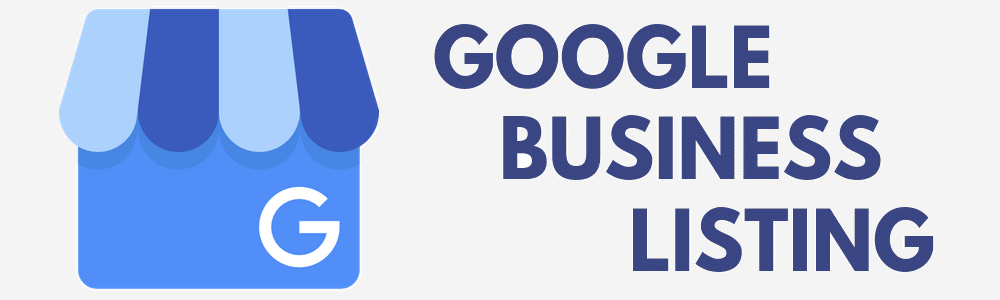
Google My Business listing is a great place to start with local SEO. Use this free tool to manage your business on Google Maps and Google Search. Google My Business tool allows you to add your business name, phone number, hours, location, website, photos, business description, opening date, products and services. People conducting a local search can be considered as prospects because they are searching for a product or service near them. You can reply to customer reviews and analyze several metrics such as customer actions, directions requests, phone calls, photo views, photo quantity, total searches and queries used to find your business. Your information on Google My Business should be optimized, complete and accurate.
Following are the steps to create and make your Google My Business listing as strong as possible:
> Create Google My Business Account
> Verify your Google My Business listing
> Info
> Insights
> Reviews
> Photos
> Products
> Services
> Website
> Users
A. Create Google My Business Account: Digital Marketing Boy would like you to create a Google account if you do not have one. Access google.com/business/ and click on the 'Manage Now' button or 'Sign in' link in the top right-hand corner.
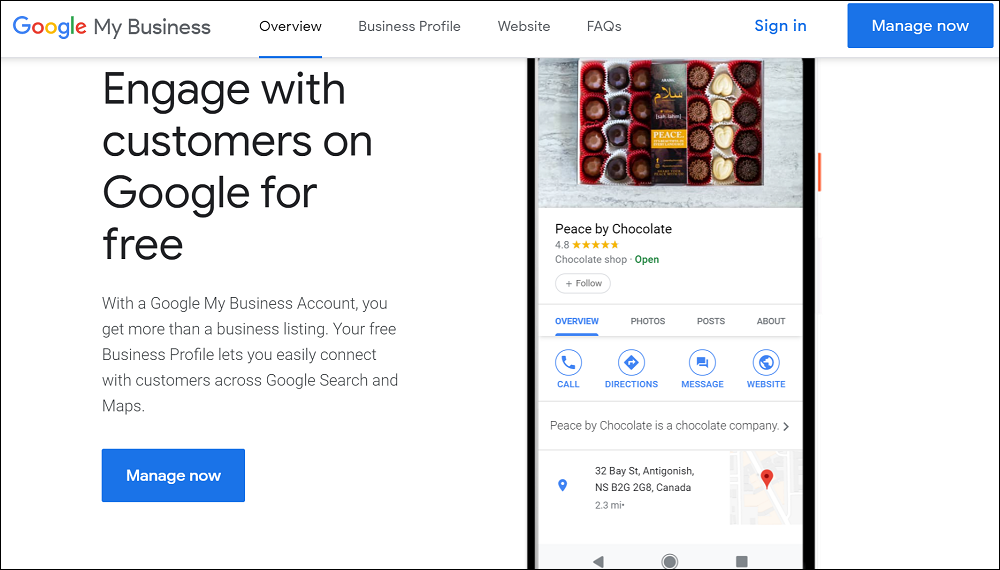
Log in with your Google account and search for your business name. You can request access from the current owner if the listing has already been claimed. If you can't find your business, click on the link 'Add your business to Google'.
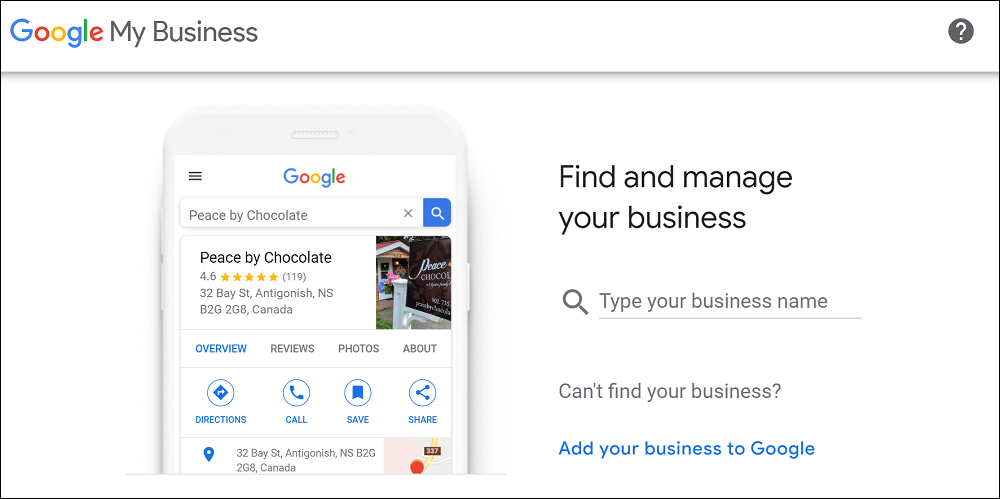
Enter the name of your business, agree to the Terms of Service and click 'Next'. Choose the category that fits your business and helps you attract potential customers.
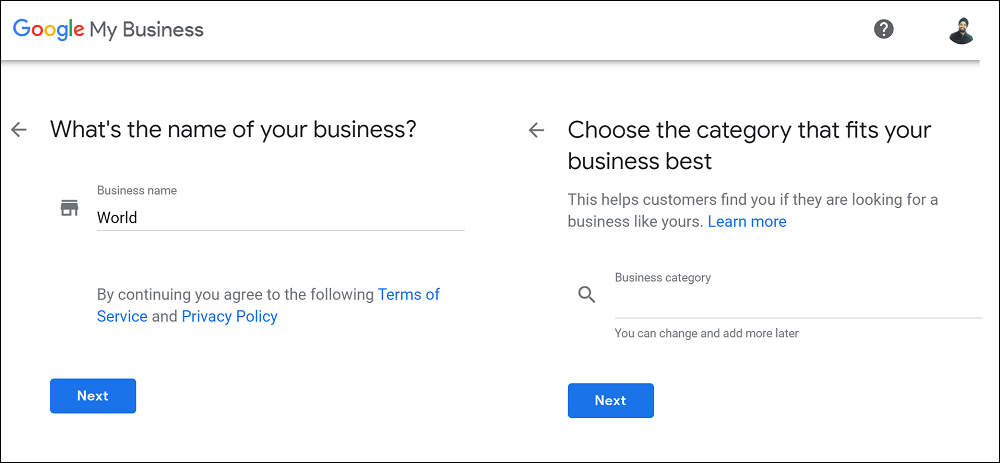
If you opt for 'No', you will be asked to enter areas and regions of your business. Select 'Yes' to add a location and allow customers to view this location on Google Maps and Search when they are looking for your business.
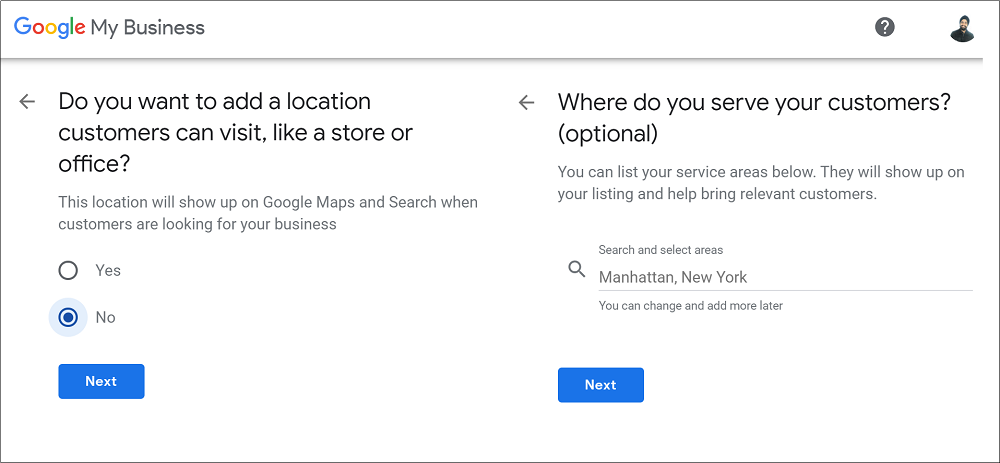
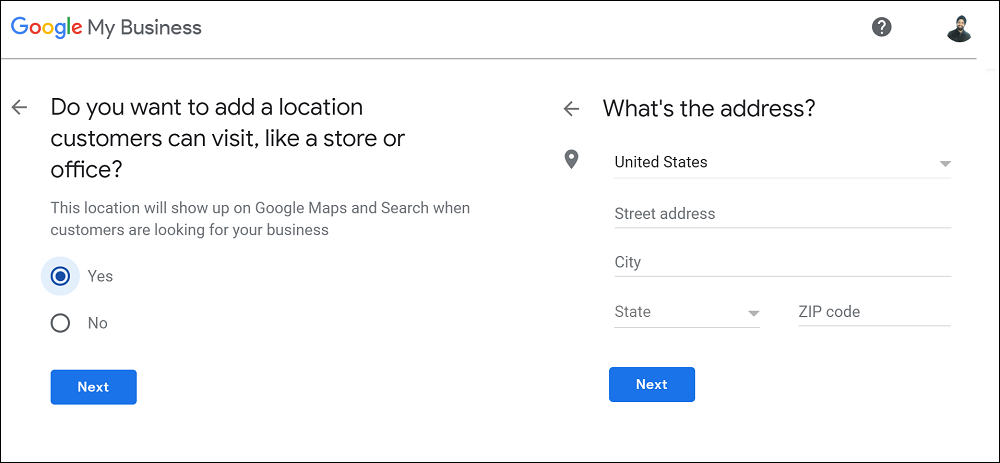
Include information such as Contact Phone Number and Current Website URL on your Google My Business listing.
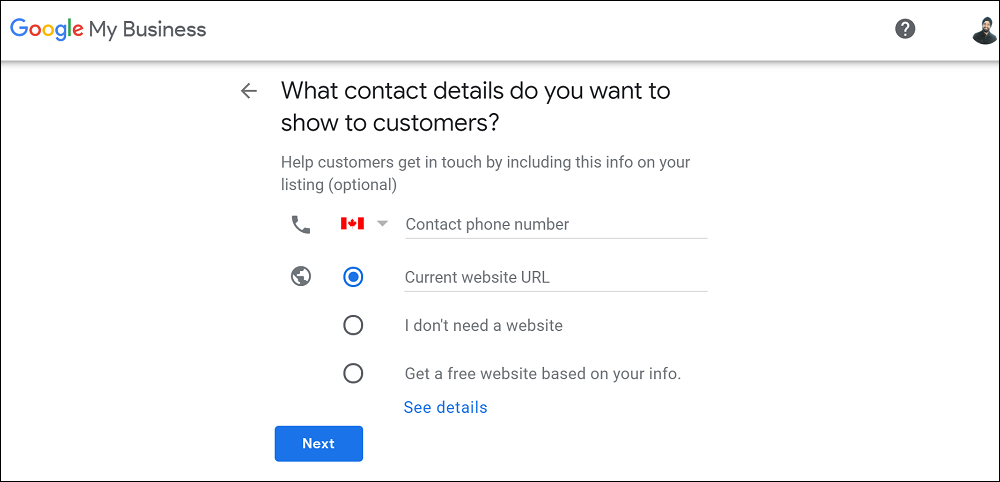
Select 'Yes' to receive updates and recommendations for your business on Google.
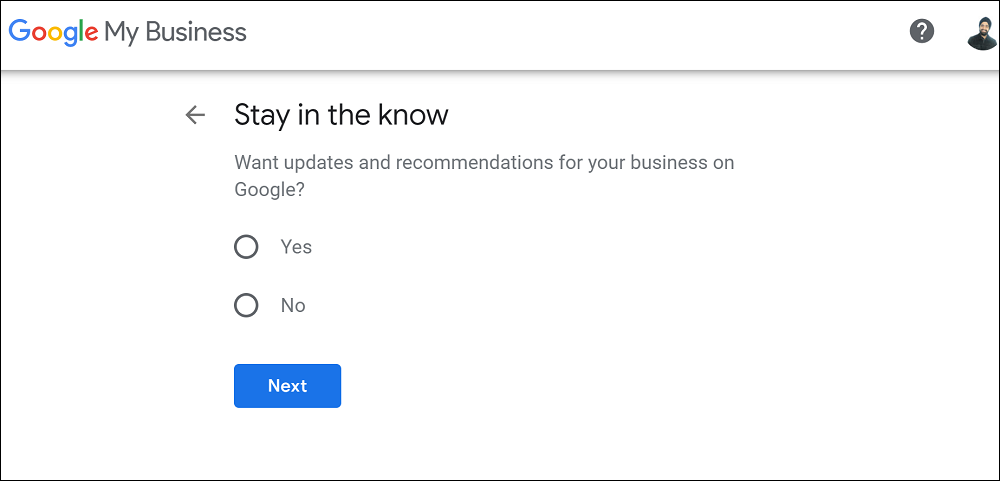
B. Verify your Google My Business listing: Use one of the following verification methods and manage your listing:
Postcard Verification: Your business address should be accurate. The postcard will be addressed to the contact name added by you. Click on the 'Mail' button and it may take up to 12 days for the postcard to arrive at your address. Editing your category, business name, phone number or address can delay the verification process. Once you have received the postcard, log into Google My Business and enter the five-digit verification code in the code field. You can request a new one if you did not get a postcard.
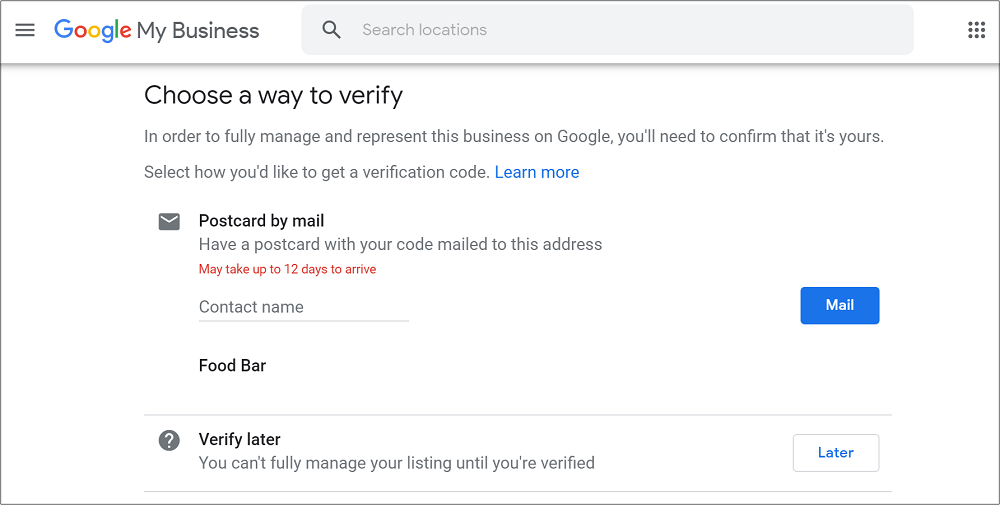
Bulk Verification: You might be eligible for this verification method if your business has several locations or you manage locations for several businesses. Click 'Get Verified' next to the name of your selected location after you log in to your Google My Business. Click 'Chain' and complete the verification form including your business name, contact names, countries where you operate, phone numbers, representative of each location and the email address of your Google account manager. Google will review and process your claim in a week once you submit the verification form.
Phone Verification: You will observe the 'Verify by Phone' option if your business is eligible for the phone verification method. Enter the verification code (received on your phone) in the code field of your Google My Business platform.
Instant Verification: You might be eligible for this method if you have already verified your business with Google Search Console (a free Google Marketing Tool). Use Google Search Console account to login into your Google My Business platform.
Email Verification: Some businesses are allowed by Google for the email verification method. Access your inbox and click the verification button in Google My Business email to complete this verification process.
Once your business is verified, Digital Marketing Boy suggests you consider the following steps to optimize your Google My Business listing.
C. Create Posts: Access 'Posts' section on the left-hand side menu of your Google My Business to post updates and offers directly to your local listing on Google search engine. Click on 'Create your first post' button and add an offer, a post, an event or a product to your listing. Always keep your customers updated by sharing new information.
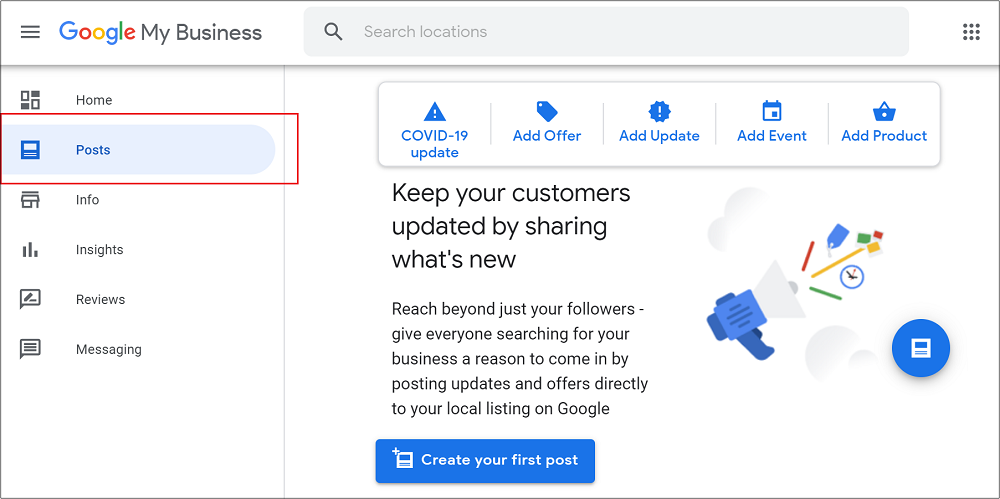
D. Info: This is an important section for you to view or edit information such as your business name, category, service area, hours, phone number, short name, website URL, special hours, products, services, highlights, business description, opening date and photos. The right-hand side of the 'Info' section includes 'Your business is live on Google' (Search and Maps), Share your Business Profile, Advertise easily in minutes, Reopen this business on Google and Advanced information (Store code, Labels and Google Ads location extensions phone).
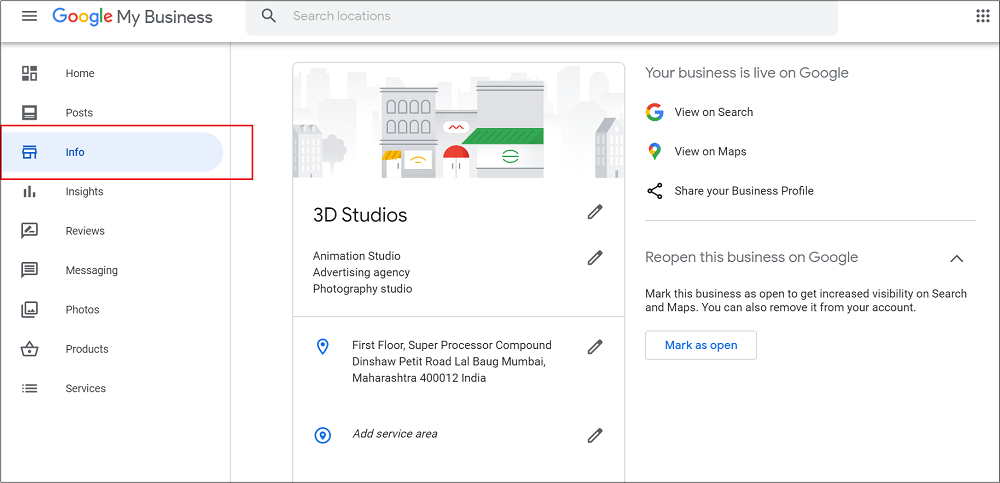
E. Insights: Analyze Total Searches, Customer actions, Directions requests, Phone calls, Photo views, Photo quantity, Queries and Google services (Search and Maps) that customers use to find your business.
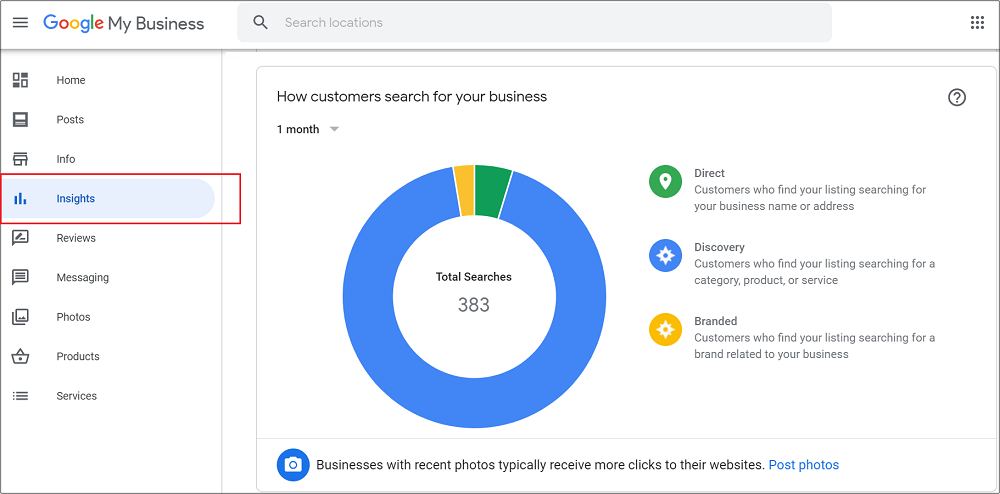
F. Reviews: An owner of Google My Business can observe all the reviews. Your customers get notified when you reply to their reviews. The list of reviews is divided into All, Replied and Haven't Replied. You can sort the reviews as per the date, highest-ranking or lowest ranking. This section also provides an option to flag a customer review as inappropriate.
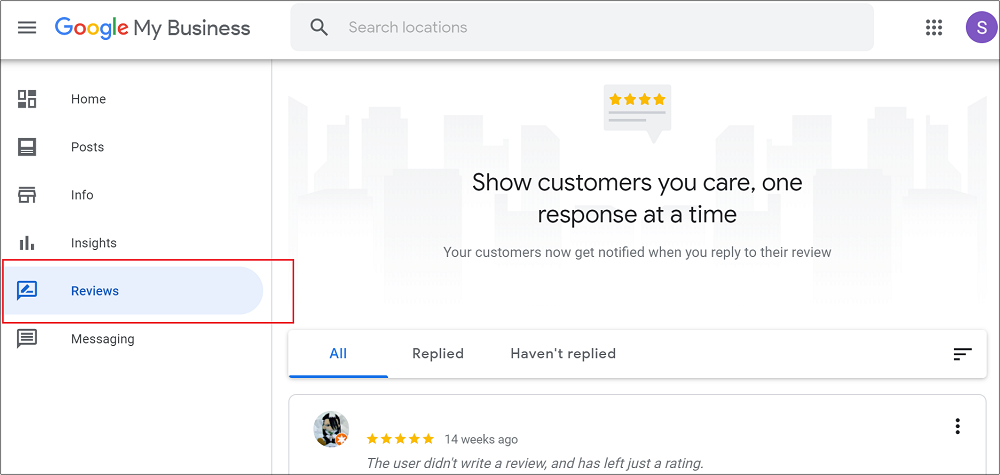
G. Messaging: Allows customers (viewing your Google My Business listing) to message you directly. Install Google My Business App from Google Play or App Store to activate the messaging functionality.
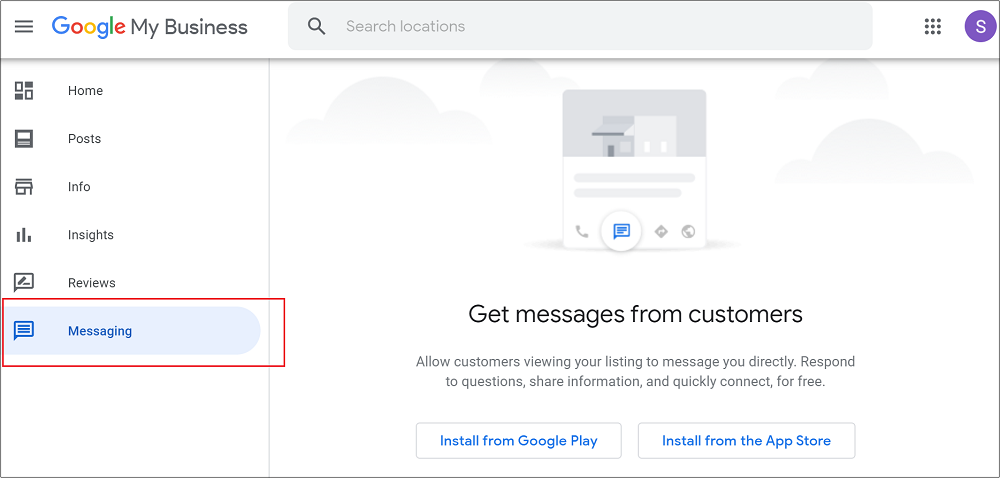
H. Photos: Use the 'Photos' section for the addition of photos and videos to your Google My Business listing. The top menu tabs of this page are Overview, Video, Exterior (photos of the outside of your location), Interior (photos of the inside of your location), At work (photos of your team at work), Team and Identity (logo and cover).
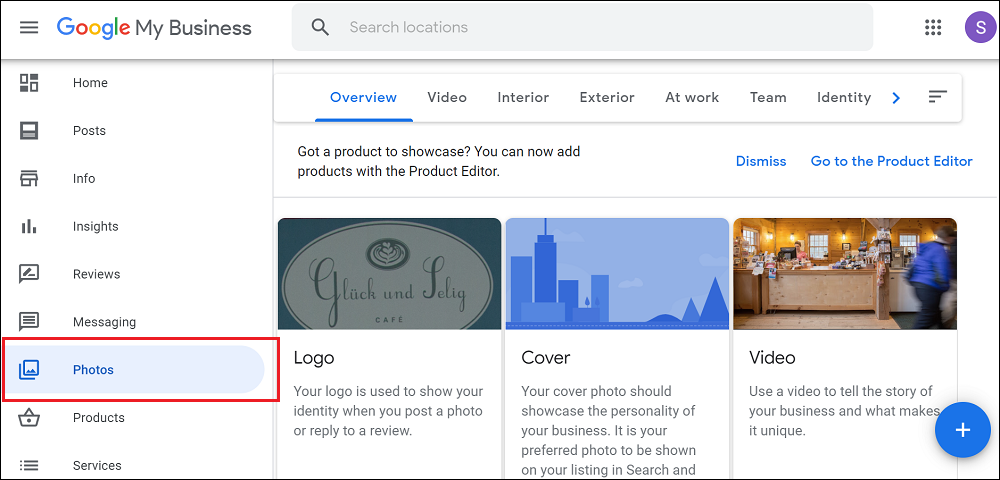
I. Products: Showcase your products to customers for free. Each product can contain information such as category, photo, product name, price (fixed or range), product description and call to action (CTA) button.
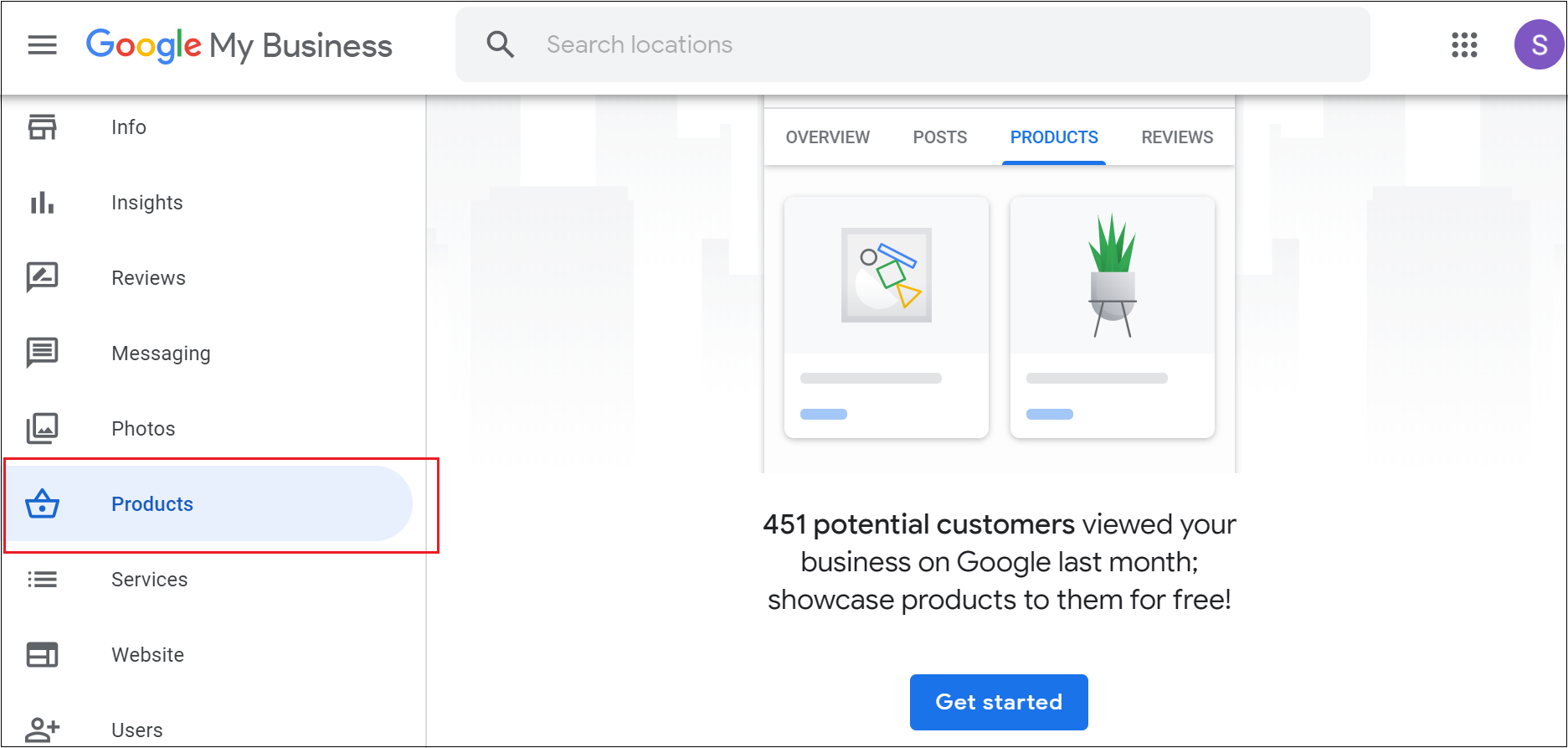
J. Services: You can add all the services (offered by your business) to your Google My Business listing.
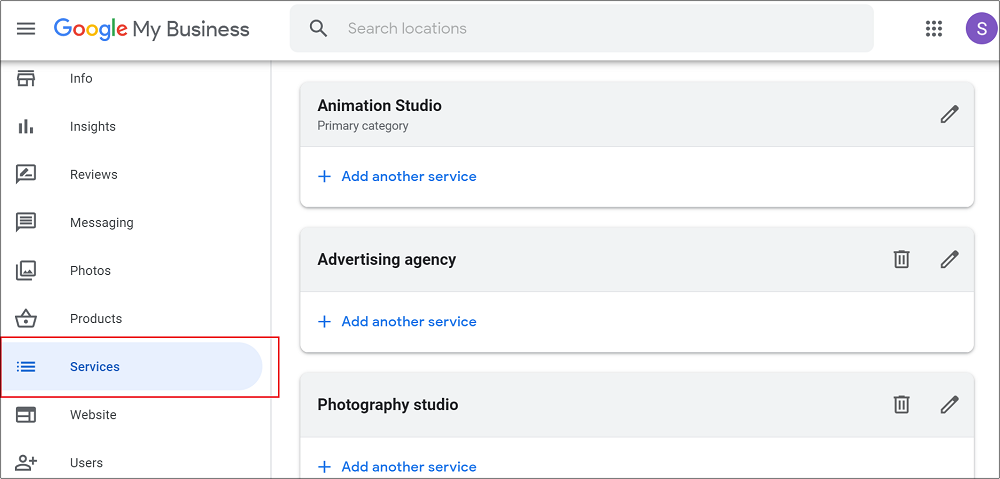
K. Website: This feature of Google offers you a free website with all the information related to your Google My Business listing. You can change the theme and add photos to make your website more engaging. You are also allowed to edit the primary button, headline, description, summary header and summary body.
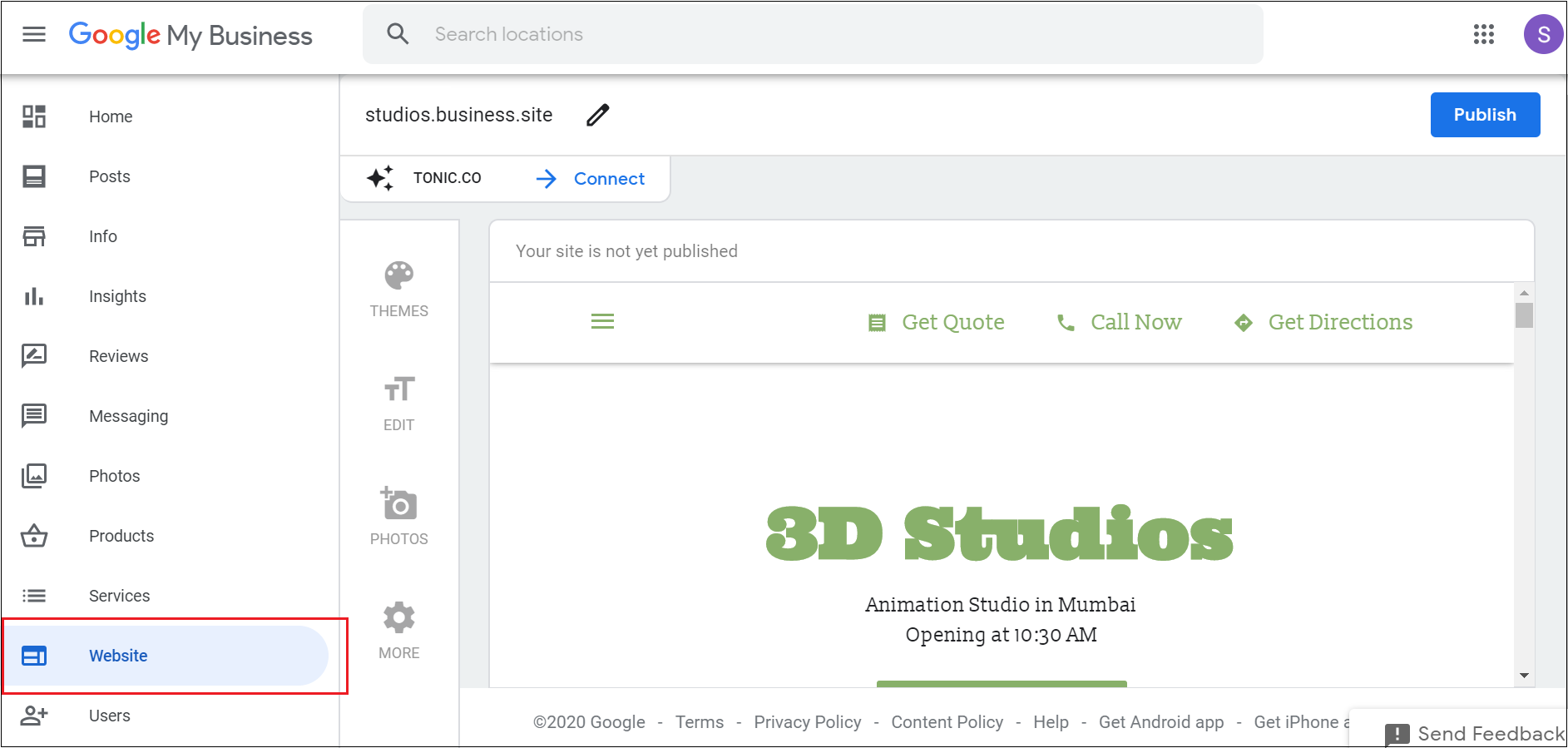
L. Users: View all the users who have access to your Google My Business listing. The owner can add new users as a manager, site manager or owner to manage your business info and customer reviews.
Users of your Google My Business listing can also access Create an ad, Get custom Gmail, Add new location, Manage locations, Linked accounts, Settings and Support. Digital Marketing Boy would like you to use Google My Business for targeting local customers.
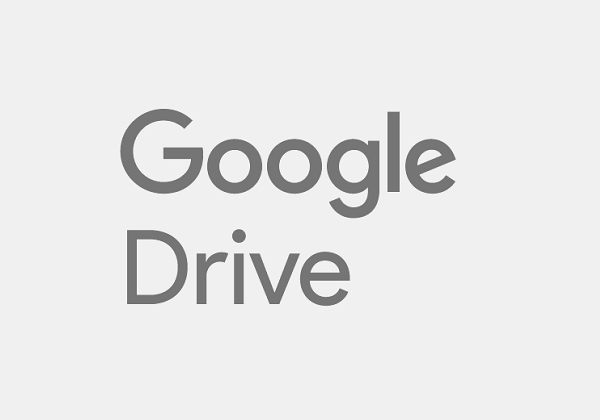
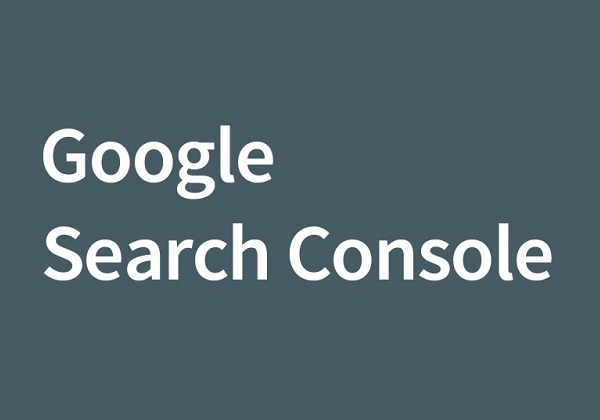
Learn how to get the most out of this awesome free tool.
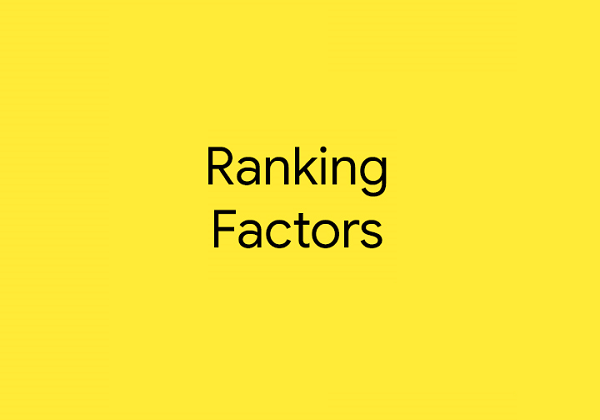
57 essential ranking factors you need to rank on Google.
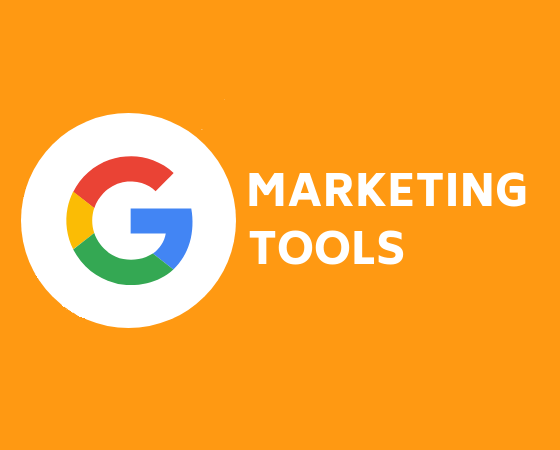
Discover some of the most reliable Google marketing tools for your business.