

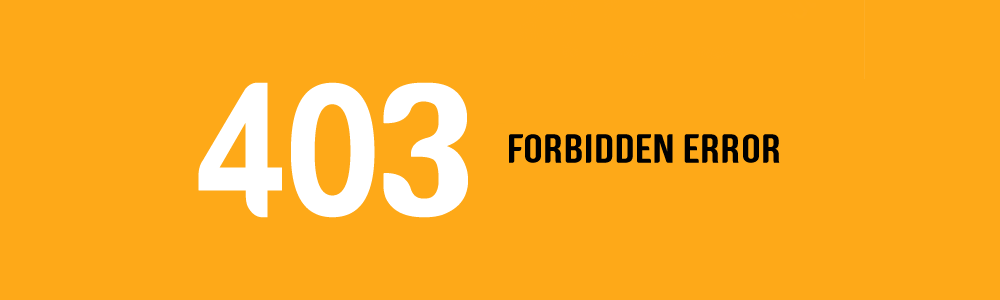
403 Forbidden Error (HTTP Status Code) will display on your screen if you try to access a restricted URL. This error indicates that the web server has understood but not authorized the request from the user. Two main reasons for receiving a 403 forbidden error are: 1) the client has restricted access to the web page; 2) there is a temporary glitch in the web server.
Whenever you land on a 403 Forbidden Error web page, you will see a message something like this: You dont have permission to access (page URL) on this server.
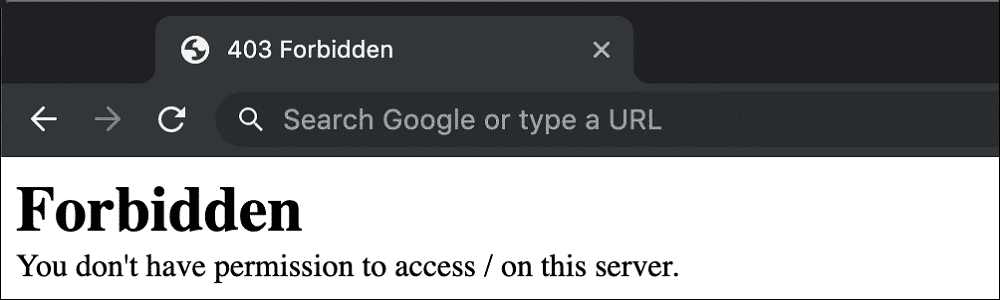
A. 404 Vs 403: 404 error indicates that the web page that you want to access cannot be found or does not exist. On the other hand, 403 error means that the web server denies access to the requested web page.
B. Causes of a 403 Error: Let's discuss the most common causes of why you may receive an HTTP Error Code 403:
Plugin Misconfiguration: On the technical platforms (especially WordPress), the misconfigured plugin can cause a 403 error because it avoids malware by blocking IP addresses.
Wrong Directory: It is possible that your technical team added the content to the wrong directory (restricted) and the users are not able to access the content at all.
Permission: The requested URL returns 403 if the file or directory does not have the correct permission code.
Index Page Not Found: Homepage will not display properly on the browser if it does not have an index page.
C. How to Fix a 403 Forbidden Error: Let us address how to fix the above causes:
Manage your Plugins: You should temporarily deactivate all your plugins if you analyze that a 403 error is caused by one of the plugins. Start activating plugins (one by one) from the most recent to the oldest and analyze which plugin is resulting in a 403 forbidden error. Try to resolve the problematic plugin or replace it with another plugin.
Upload your Content Properly: You might see a 403 error if you do not upload your content properly to the server's directory. You should always add your files to the public directory for online publishing of your content. Make sure that the URL of your website appears online once you drop your files in the directory.
Assign Correct Permissions to Files: WWW-data group should contain the server during the configuration of your web server. Also, the ownership of /var/WWW should be set to the WWW-data group and WWW-data user. Make sure that your dynamic content, files, and directories are set to 700, 644 and 755 respectively. This will help you to know different file permissions assigned to users.
Index Page Appearance: You should name the homepage of your website as index.php or index.html. Alternatively, you can redirect the index page to the homepage once you upload an index page to your public directory.
Here are some frequently asked questions about 403 Forbidden Error:
1.How to fix Error 403 on Google Chrome?
It could be very frustrating if you access a web page on Google Chrome and you receive a 403 forbidden error. The simple tips that can help you to solve this error are:
Check the URL in the search bar.
Refresh the page or try again later.
Clear browser cache and cookies.
Disable browser extensions and Add-ons.
Try a different device or connection.
2. How do I fix the remote server that returned an Error 403 Forbidden?
In this case, you do not have enough permissions to access a remote server. Thus, the only solution is to ask the owners to provide you the appropriate permissions or add you as an admin.
3. How do I fix Error 403 on Google Drive?
Users receive this error whenever they try to access files on Google Drive. That's why we listed few solutions for the fix:
Use the Incognito mode (temporary solution).
Access your file after creating a shareable link.
Temporarily disable your browser extensions.
Sign out and sign in with your Google account.
Clear the cache of your browser.
Manage (edit/change) your cloud storage.
4. How do I fix a 403 error in IIS?
If the folder on the Internet Information Services (IIS) is not given the right permissions, then you will observe a 403 error page. The following steps will help you to resolve this error:
Access the assigned folder in IIS and right click on the same.
Click Properties > "Edit Permissions" and go to the "Security" tab.
Open the Permissions window by clicking the "Edit" button on the right side of the text "To change permissions, click Edit".
Click "Add" and enter the object name IIS_IUSRS in the box at the bottom.
Further, you must click "OK" and make sure that you have allowed "Read and Execute" in the Permissions window.
5. How to fix 403 Forbidden error on WordPress?
Follow the steps carefully for the fix of 403 error on your WordPress website:
Rollback to your previous changes on the WordPress platform.
Analyze your .htaccess file located in the public_html folder.
Check files permissions of the root folder "public_html". Make sure that you set the numeric value in the permission box to 755 or 744. Also, you will have to tick a box "Recurse into subdirectories" and select the option "Apply to directories only". The next step is to set the numeric value for the files to 640 or 644 (plus select Recurse into subdirectories > Apply to files only).
Deactivate all plugins at once; activate the plugins one by one and analyze which plugin is causing a 403 error.
You should act immediately if you find 403 errors on your website because these will not allow your URLs to get indexed by the Google search engine and result in a negative user experience. A 403 Forbidden error is not as common as a 404 error.
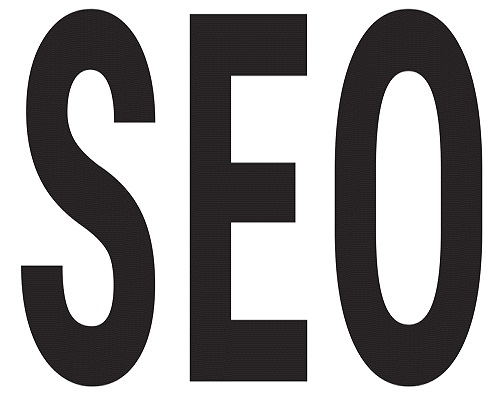
Know the importance of 301 Redirects in an SEO strategy.
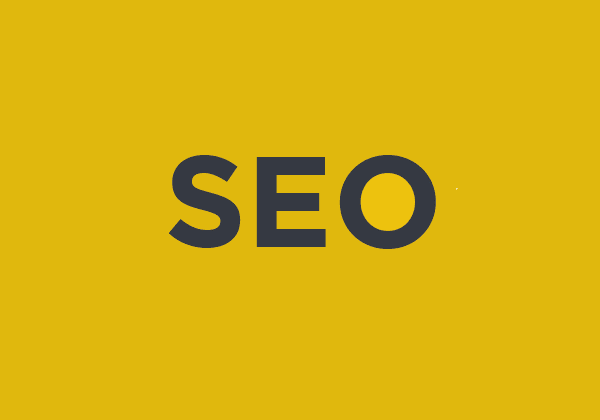

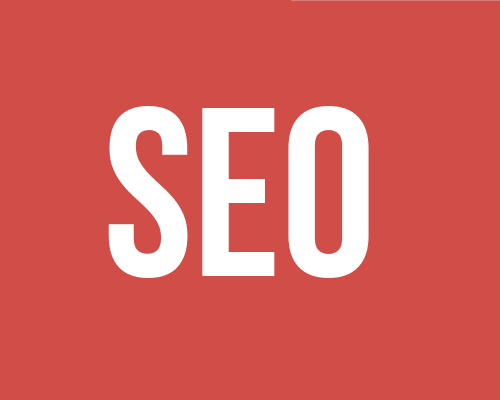
In-depth information about crawling and indexing for SEO Experts.