


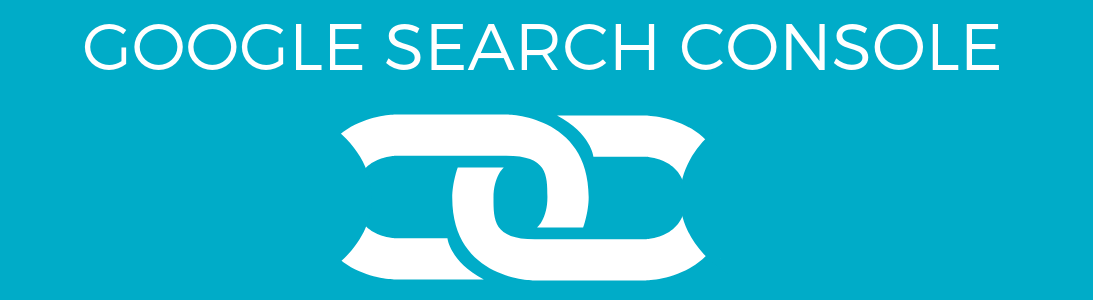
Google Search Console (also known as Google Webmaster) is one of the free Google tools for marketers. This essential tool helps you to analyze the performance of your website on the Google search engine. It allows you to access important data such as the performance of your web pages for relevant keywords, internal links, top linking text, indexing and backlinks. Following are the steps to take you through this simple guide to Google Search Console:
A. Google Search Console Setup: An important step that can help you with the connection of Google Search Console and your website. It is quite easy to set up this powerful tool. You will have to log in with the credentials of your Google account once you access the Welcome Page of Google Search Console. After your login, you will be asked to enter the URL prefix in the right-hand box or domain in the left-hand box. Let us discuss Domain property and URL Prefix property:
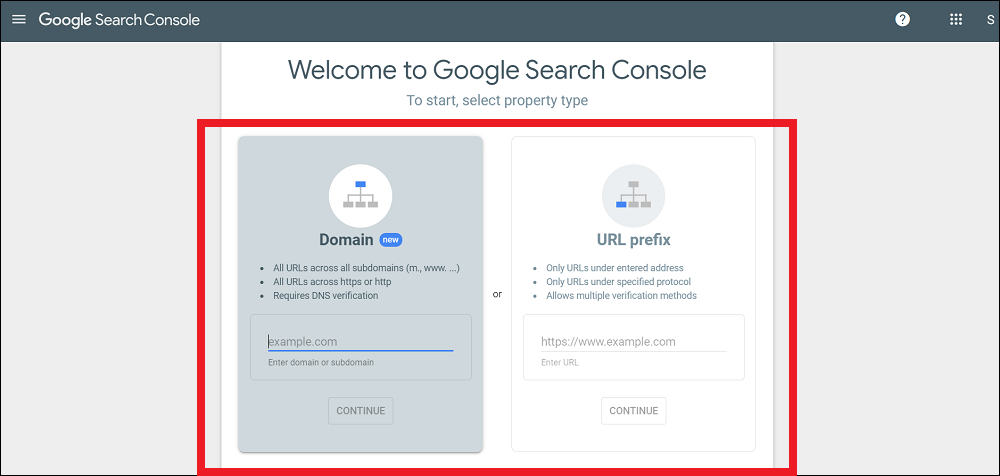
Domain Property: This option is used by many users and it includes all the web protocols, subdomains and the URLs. All the variations will be included after you enter your website address in the domain property option.
URL Prefix Property: You can cover an exact URL format if you use this option of URL Prefix property.
Verification of Ownership: The ownership verification of the domain property is possible via the DNS record. Steps required for this verification: access DNS record settings of your domain, add a new DNS record and paste the code from Google Search Console. Further, you will have to click on 'Verify' in this Google tool once you added the DNS record. It may take up to seventy-two hours for the DNS record change to take an effect.
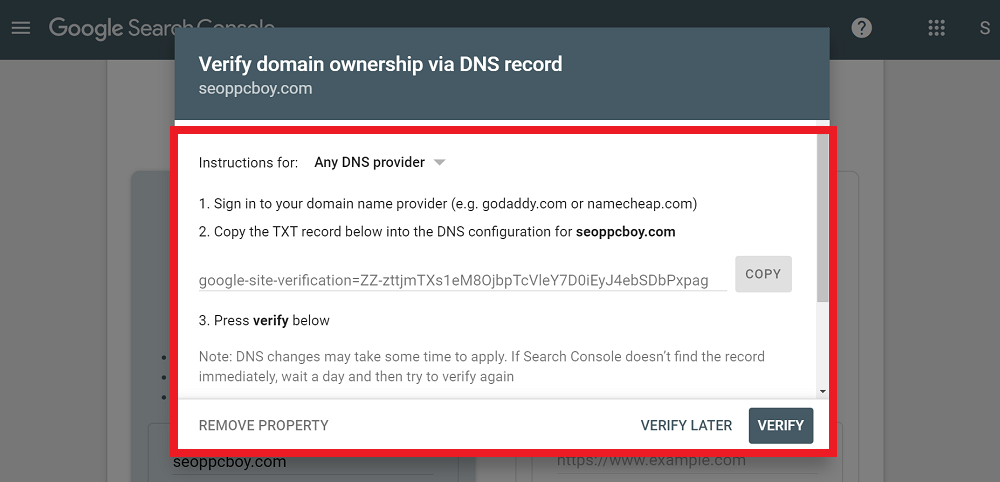
You have got several options for website verification if you select a URL prefix property. One of the options 'HTML tag verification' allows you to use the HTML tag and copy the code into the <head> section of your website. If you are using WordPress, then you just need to add the code to the Google verification code field in the Webmaster tool of the Yoast SEO plugin.
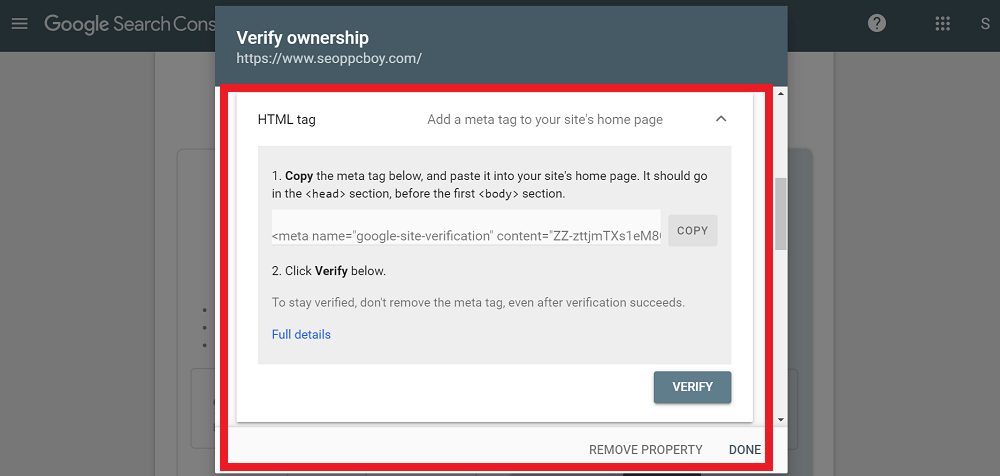
B. Levels of Permissions: Use the following permissions levels in the Google Search Console to share access with other users:
Restricted Users: This permission level allows users to generate basic reports and view Google Search Console data.
Owners: You are the owner and you can easily provide access to other users. Owners can use all the tools and view all the website data.
Full Users: They are not allowed to change the permissions (administrative controls). Full users can use most of the Google Search Console tools and view all website data.
The steps to add a restricted or full user are: Hit the 'ADD USER' button after accessing the 'Users and Permissions' section of Google Search Console settings, include the email address of the user and provide the permission level to the user.
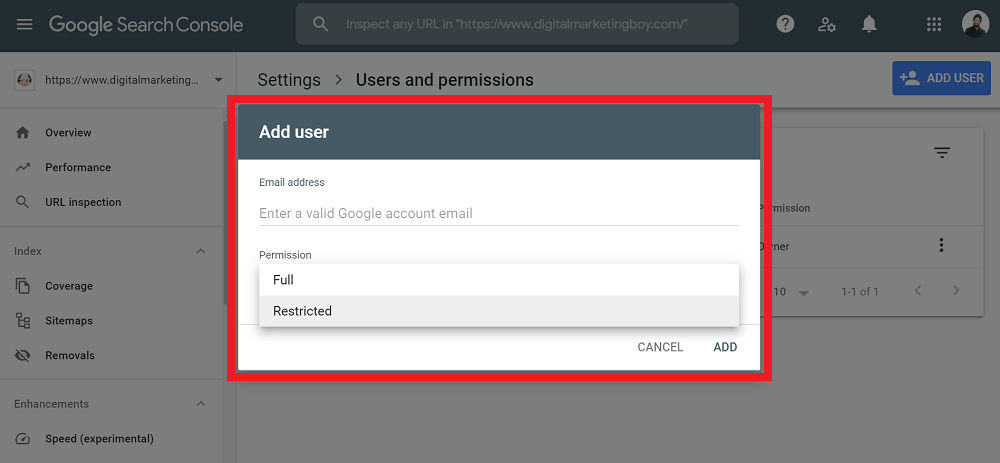
Press the three dots on the right side of the current website owner if you want to assign someone as an owner. Only trusted people should be given the status of ownership.
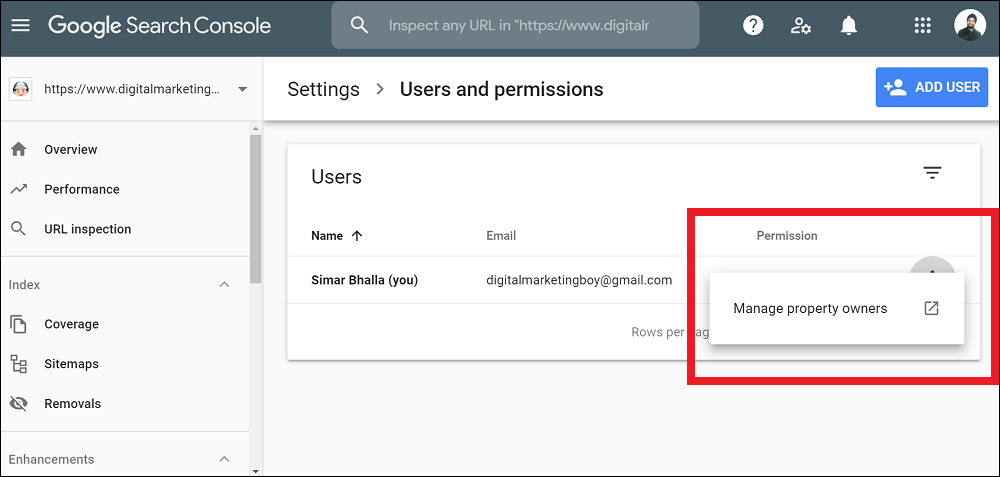
C. Google Search Console Overview: Your access to this tool loads the Overview page and you can observe reports such as manual actions, coverage, enhancements and site performance. A user can view each report in detail by clicking on the 'Open Report' link.
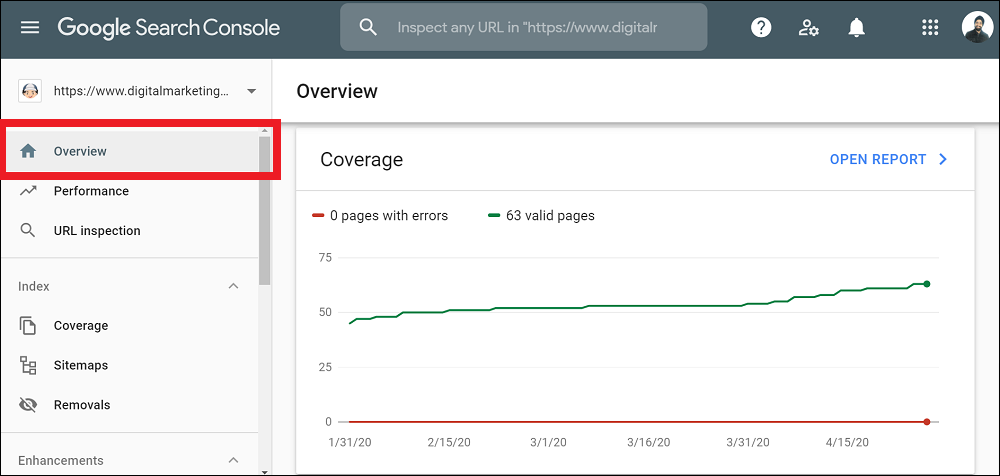
D. Performance: This section helps you to analyze the performance of your web pages in Google search results. The 'Performance' section includes Top Menu, Main Graph and a Table:
Top Menu: You can add variables using the filters in the top menu and this will help you to retrieve relevant data. Following are the variables:
Page: You want to analyze the selected web page.
Device: Filter the results by the device type.
Country: Select the country to filter search results.
Search Appearance: Analyze the rich snippets and other information.
Date: Choose the date range for specific information.
Query: You can include or exclude keywords.
Search: Retrieve the results by video, image or web.
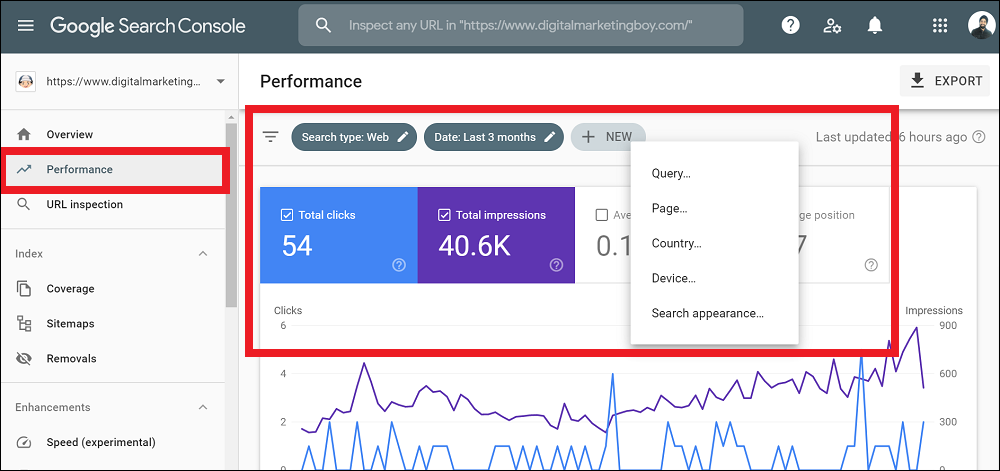
Main Graph: Following are the metrics that you can analyze in the main graph:
Average CTR: The percentage of total Ad views that result in clicks.
Total Impressions: Views of your listings on Google search engine.
Total Clicks: Number of users visited your website.
Average Position: The average ranking of your web pages in Google.
Digital marketers can click on the squares above the graph to show or hide any of these metrics.
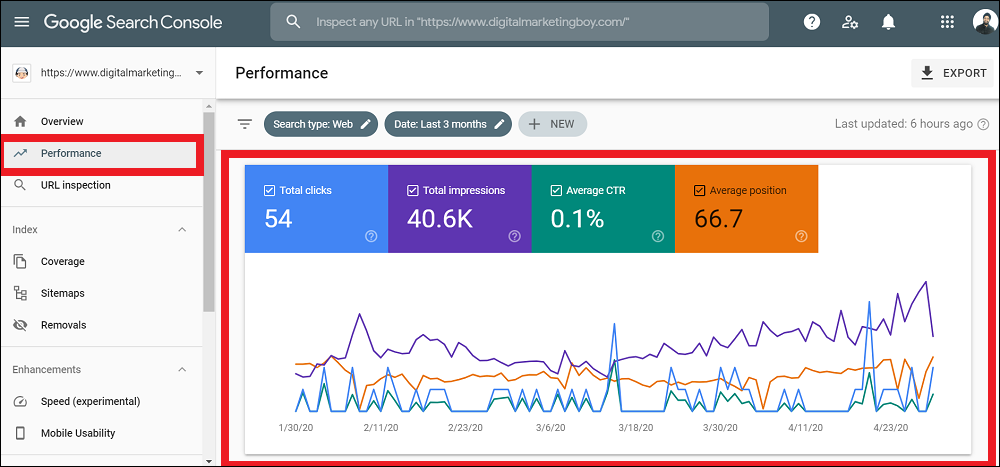
Table: You can observe the Table below the main graph. It contains the following tabs:
Devices: Analyze the type of device that visitors used to access your website.
Countries: Check your website performance by country.
Queries: You can observe the ranking of your relevant keywords.
Pages: Review the performance of your blog posts and web pages on Google.
Search Appearance: The appearance of structured data in the search results.
Filter: An important option to chop and change the way for data analysis.
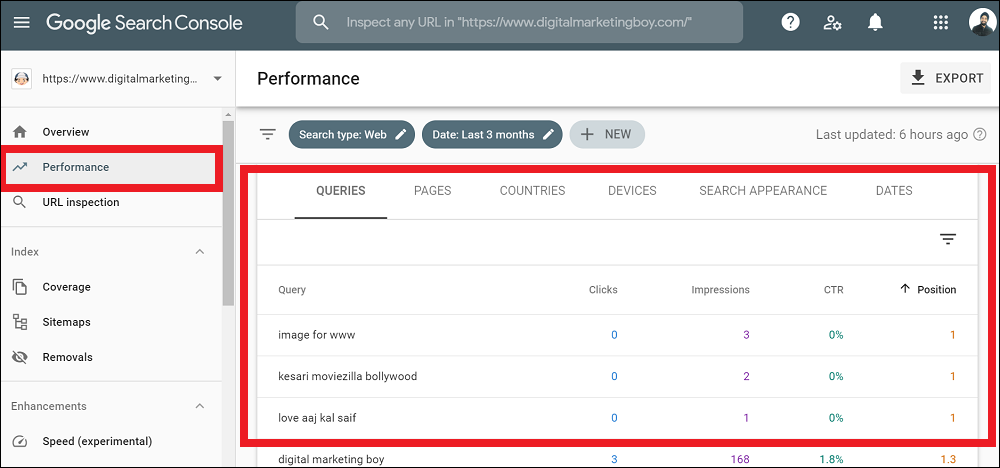
E. URL Inspection: This section is placed below 'Performance' in the left menu of Google Search Console. Once you enter the URL in the search bar, the page displays 'URL is on Google', 'Coverage' and 'Mobile Usability'. You can TEST LIVE URL and REQUEST INDEXING on the URL Inspection page.
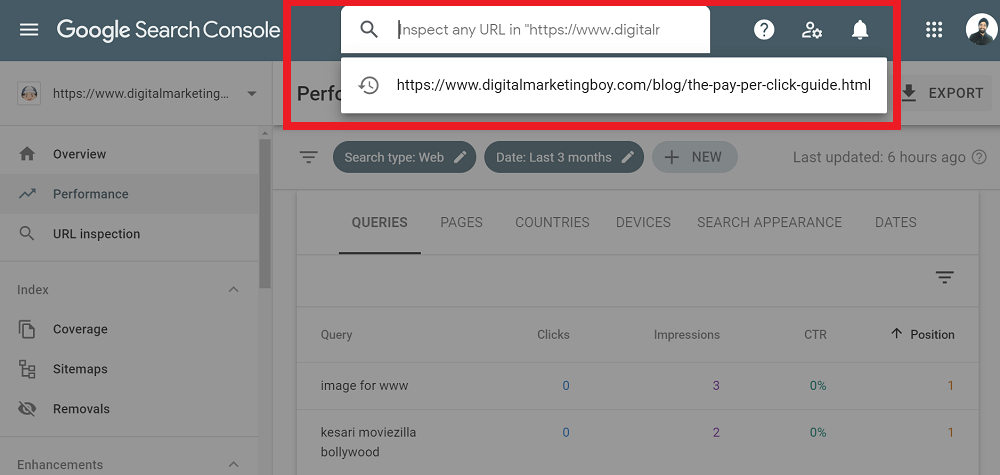
F. Coverage: The coverage report displays the number of web pages indexed in the search results. Things are good if you observe zero (there are no problematic web pages) in the red box. You can analyze the status of each indexed web page under the details section. Resolve these technical problems immediately or else your visibility on search engine results pages (SERPs) will get affected.
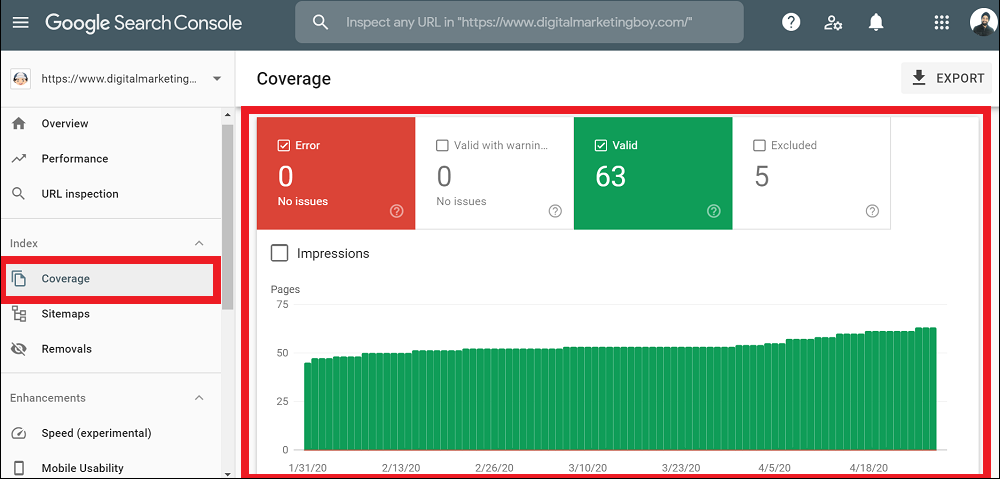
G. Sitemaps: The structure of the website is determined with the help of an XML Sitemap. Crawlers of the Google search engine can easily navigate and index your web pages quickly. Inform Google about the location of your XML Sitemap by entering the URL.
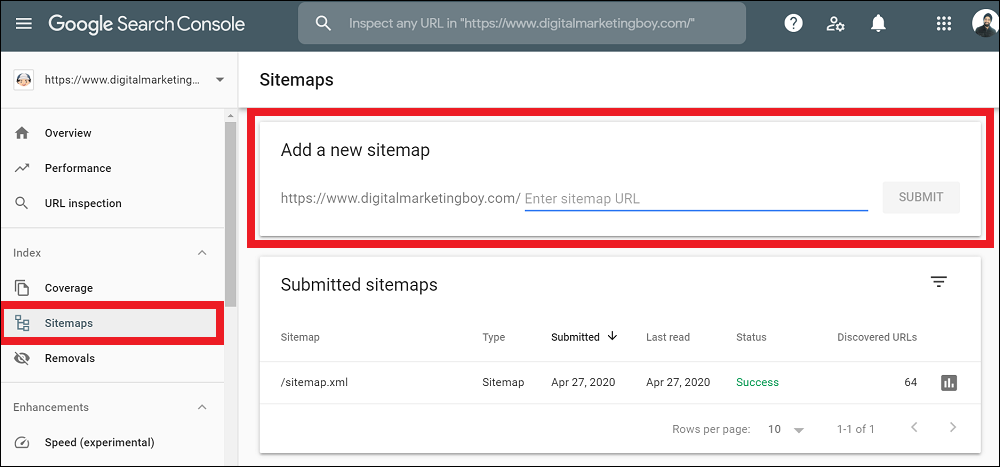
H. Enhancements: This section allows the analysis of enhancements implemented on your website. Following reports are accessible through Enhancements section:
Speed (experimental): This report contains two sections 'Mobile' and 'Desktop'. Clicking Open Report in the Mobile section provides information about slow, moderate and fast URLs.
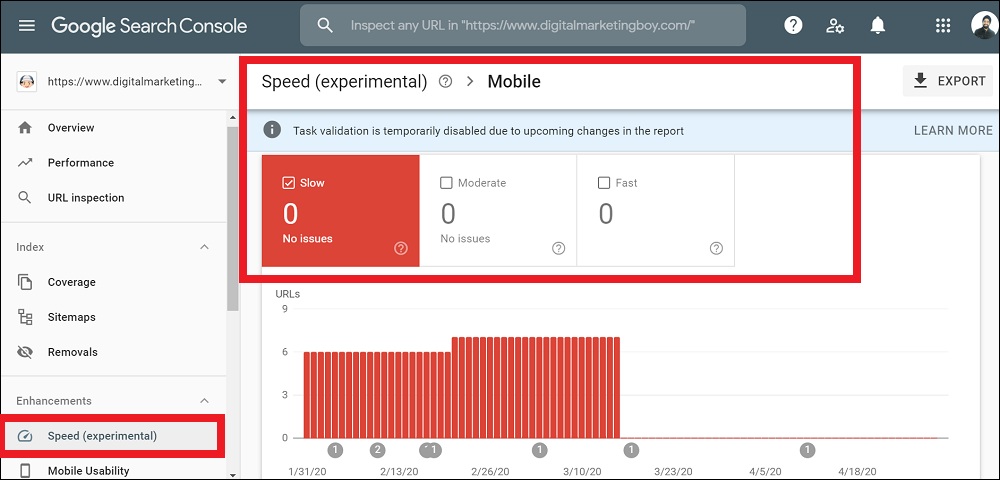
In the Desktop section, you can try one of the Google marketing tools 'Page Speed Insights'.
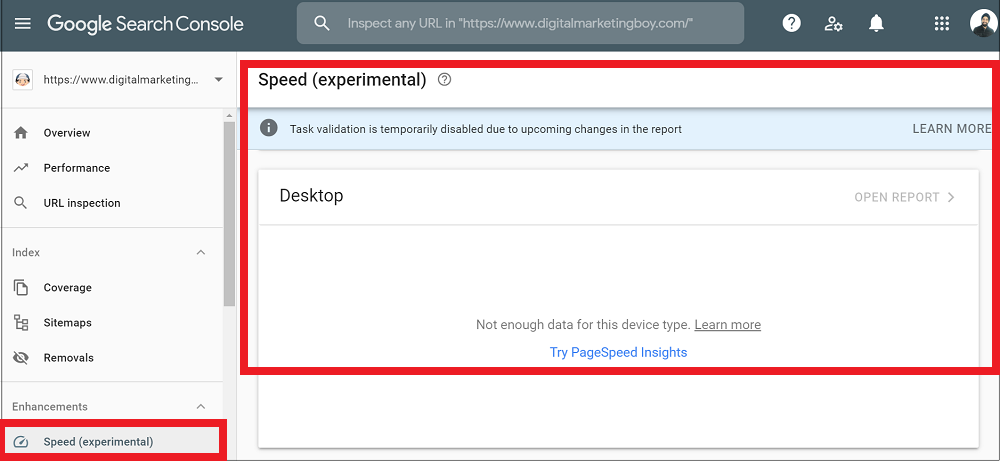
Mobile Usability: Everything should be green if your website is mobile responsive. You can easily analyze the performance of your website on mobile. The number of issues will appear in the red box if there are any problems. You can observe common errors such as 'Text too small to read', 'Clickable elements too close together' and 'Content wider than screen'.
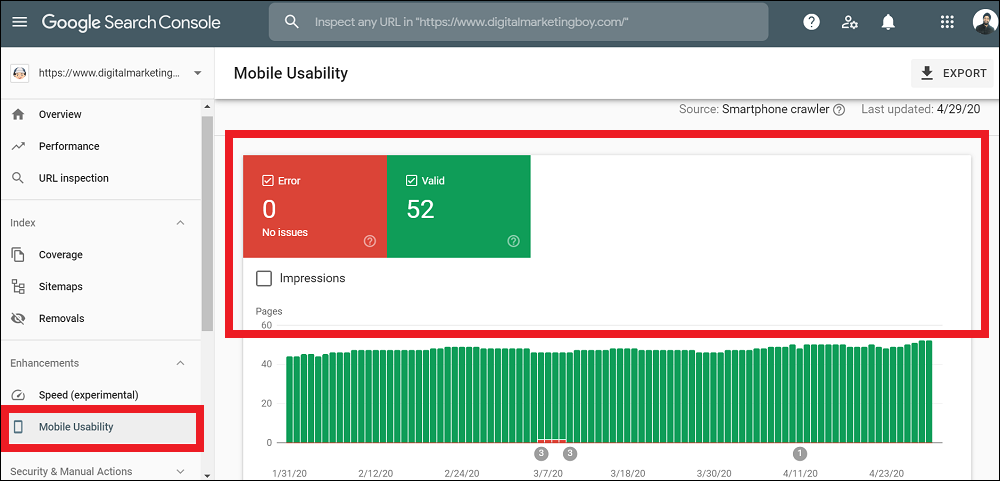
AMP: You can use a plugin for the connection of AMP to your website. A digital marketer can easily find out if the AMP is working correctly. Analyze this report once you activate AMP on your website.
Structured Data Report: The search engine needs to understand your implemented code for the appearance of structured data on Google. This report displays the issues with your structure data.
I. Manual Actions: The information will appear in this report if a manual penalty has been applied to your website by a Google employee. Buying backlinks might get you a manual penalty. Digital Marketing Boy suggests you remove any Google penalty or else your website can easily get de-indexed.
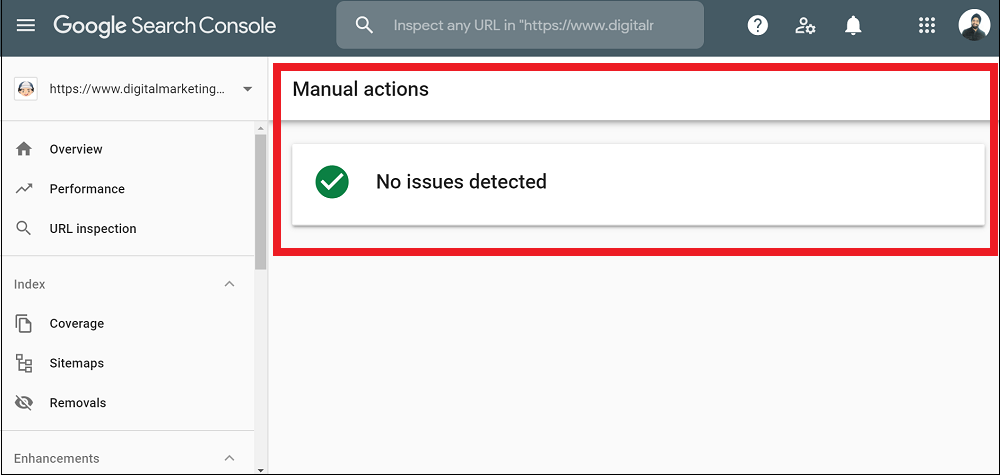
J. Security Issues: An outstanding feature of Google Search Console detects security issues with your web pages.
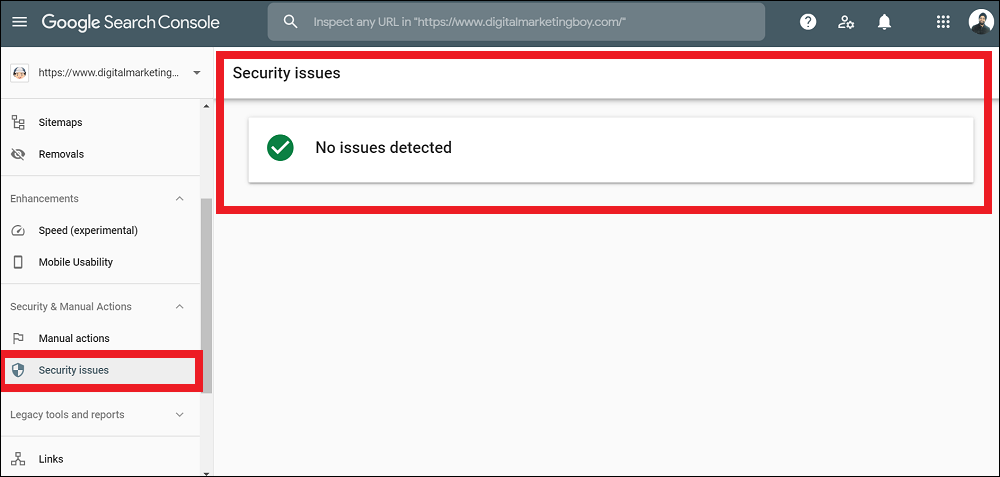
K. Legacy Tools and Reports: Following are the legacy tools that can be used by a digital marketer:
International Targeting: You can use the hreflang tag to set a specific target country.
Messages: Received messages from the Google search engine.
Web Tools: Access to other tools.
Crawl Stats: You can view the crawl frequency by Google.
Removals: URLs removal from search engine results pages (SERPs).
URL Parameters: Provides information about various parameters to Google.
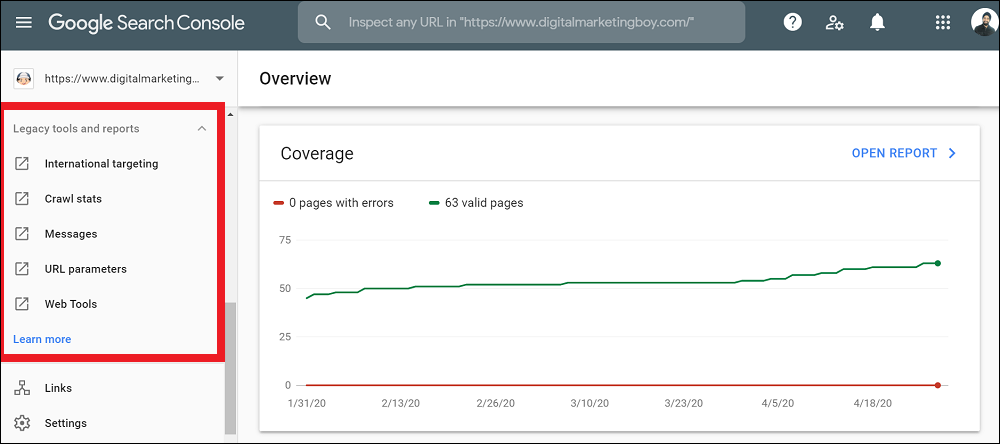
L. Links: A webmaster can view backlinks to your web pages through the Links report in Google Search Console. You can also analyze the web pages that have the most external and internal links. Always get quality backlinks because this is one of the most important SEO factors. Other features of this report are 'Top Linking Sites' and 'Top Linking Text'.
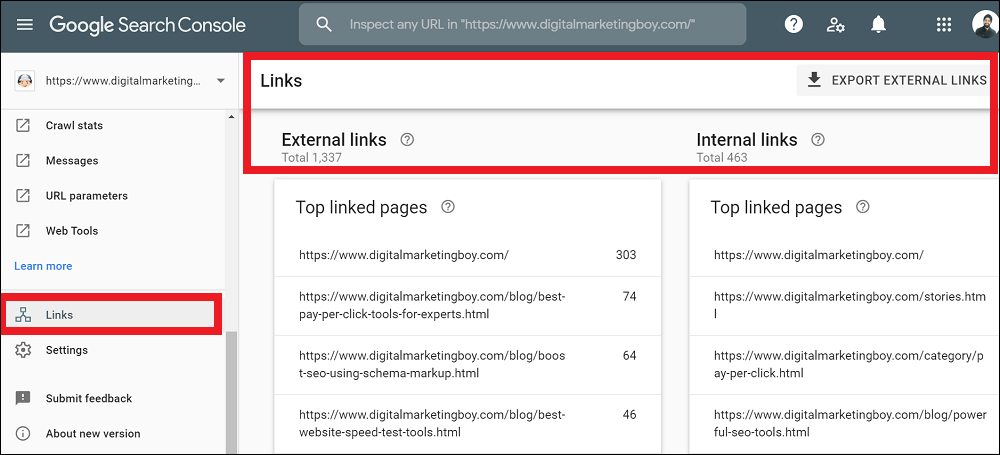
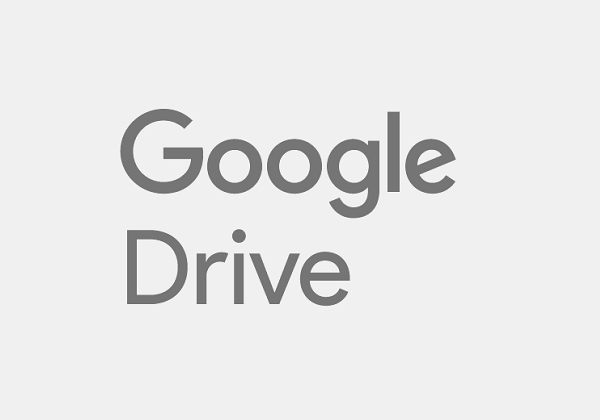
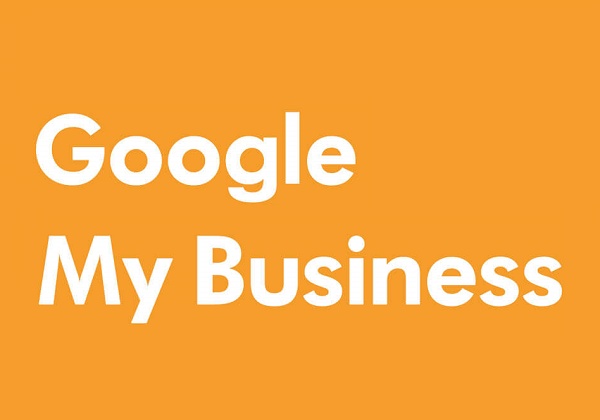
Google My Business is a free and powerful tool for local businesses.
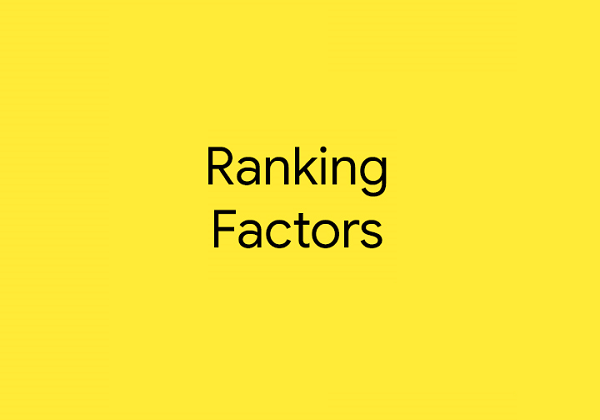
57 essential ranking factors you need to rank on Google.
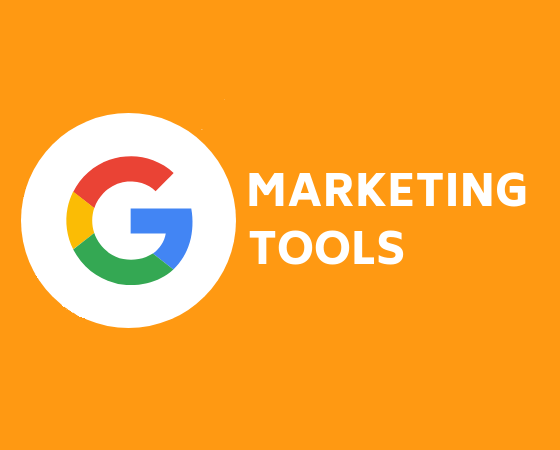
Discover some of the most reliable Google marketing tools for your business.